
Are you using PECS (Picture Exchange Communication System) with your speech therapy kids? I have used PECS since my graduate school clinic days. It is awesome!
Not long ago, I did a review for the app titled, “Working 4” by Pyramid. If you missed that post, Click here to read my review of a great app you need to add to your iPad asap! I really liked Pyramid’s “Working 4” app so when I had the opportunity to review another one of Pyramid’s apps, the PECS Phase III App for the Apple iPad, I was more than happy to do so!
So what is PECS? My first experience using PECS was in graduate school and since then I have used it with a few students over the years who were non-verbal or had very limited verbal ability. PECS has always been such a great program to use for these kids and has helped them find a way to communicate. PECS is research based and has proven to be effective for users all over the world. Since many of you may be vaguely familiar with PECS, I thought I would give you a brief description of the PECS program before I give you my review of the PECS Phase III app (which is awesome). I hope this brief background of PECS will inspire you to use it with some of your clients or students and/or help you understand it a little better.
What is PECS and How to Use the PECS Program
 |
PECS stands for Picture Exchange Communication System. It is used mostly with children who are non-verbal or have very limited verbal abilities. There are six phases of the PECS program. The child is first trained to give a communication partner a picture of an object (i.e. a food item or a toy, etc.) or a picture of an activity (i.e. swing, hug). Throughout the program, the child learns how to request single items or activities, discriminate between pictures, and then finally how to create sentences by putting two or more picture cards together. Later in the PECS program, the child is taught to make comments and answer questions. The great thing about the PECS program is that it is a low-tech, simple, and easy to implement system. It consists of picture cards and a communication notebook. The notebook is a small binder with colored pages. It is made of durable plastic and contains Velco strips where you can attach the picture cards to keep items organized. Here is what the PECS communication notebooks look like. They are available to purchase, along with many other accessories, at www.pecsusa.com.
PECS COMMUNICATION NOTEBOOK PAGES WITH VELCRO STRIPS AND PICS-FOR-PECS PICTURE CARDS
INDIVIDUAL SENTENCE STRIPS
PICS-FOR-PECS PICTURE CARDS
History of PECS
PECS was first developed by Andrew S. Bondy, Ph.D. and Lori Frost, M.S., CCC-SLP. The methods used in teaching the child to use pictures to communicate is based on B.F. Skinner’s book, Verbal Behavior. “Functional verbal operants are systematically taught using prompting and reinforcement strategies that will lead to independent communication. Verbal prompts are not used which builds immediate initiation and avoids prompt dependency. PECS was developed in 1985 and used as an AAC (augmentative alternative communication) device for kids who were diagnosed with autism or on the autism spectrum.
Overview of the PECS Program
Here is a brief overview of the 6 Phases of the PECS Program.
To order the products to begin using PECS go to www.pecsusa.com.
The Six Phases of PECS
Phase I – Communication
In this phase, the child learns how to use the picture cards to communicate. The child learns how to give a communication partner a picture in exchange for an object or activity.
Phase II – Distance and Persistence
In this phase, the child uses the individual picture cards to communicate in more than one setting and with multiple communication partners. They are encouraged to be “persistent” in their communication.
Phase III – Picture Discrimination
(Pyramid has just made this phase into a very helpful app called “PECS PHASE III”…see my review below!!) In Phase III of the PECS program, the child is taught to discriminate, or choose from a field of 2 or more pictures, their favorite item which would be the target picture.
Phase IV – Sentence Structure
Phase IV of PECS teaches the child how to create simple sentences using a sentence strip. They may choose the carrier phrase “I want”… and pair it with a desired object or activity, such as, “swing.”
Attributes and Language Expansion: The child is also taught to expand their sentences to include adjectives, verbs, and prepositions.
Phase V – Answering Questions
The child is taught to use the PECS cards to answer questions. For example, the communication partner might ask, “What do you want?” and the child would respond by selecting the appropriate picture card and giving it to the therapist, parent, teacher, etc.
Phase VI – Commenting
In Phase VI of PECS, the child is taught to make comments about what they see or hear, i.e. “What do you see?” or “What is it?” Instead of answering questions, they are taught to use statements to make comments/observations that begin with, “I see, I hear, it is a, etc.”
Okay, now that you know a little bit more about the PECS program as a whole, I’m going to tell you about Pyramid’s new app. This app is called “PECS Phase III” and it makes teaching picture discrimination a breeze! Read on for more on PECS Phase III app!
PECS PHASE III APP REVIEW – Training Picture Discrimination on the iPad = Awesome!
I am such a big fan of the two apps by Pyramid that I have worked with so far. If you have time, please check out my review of Pyramid’s ‘Working4 app’. An app should be simple and efficient and help make your life easier – and that is just what the apps Working4 and PECS Phase III do.
After purchasing PECS Phase III from the iTunes store (it is $9.99), it will download and look like this!
Tap on the icon and then once the app is open, click on the question mark icon and you will see the features and options of the app displayed. From here, you can get started choosing your pictures to train, learn about PECS, manage the app features (i.e. increase or decrease the Velco strips, set the audio. create a new book, and/or set feedback options (i.e. voice + visual feedback when correct or incorrect picture is selected).
Okay, so here is what the screen looks like when you open the PECS PHASE III App. From here, you can select which pictures you want to train. The app comes with preloaded Pics-for-PECS in 9 categories; activities, distractors, objects, drinks, food, snacks, sweets, fruits, and “user” (which is for photos you may upload or take yourself).
The welcome screen displays all the features of the app with little descriptions of what they do. You can being teaching picture discrimination right away, read about the PECS program, or go to settings and manage the options for the app.
You can see how the app itself is displayed as if it were the actual communication notebook. It displays 6 pages of sentence strips and virtual Velcro! I love this! When I first opened the app, I was immediately familiar with the format. I love how they created it like this. At the bottom of this page, you can tap the “Picture Libray” icon to see all the categories of Pics-for-PECS pictures. You can also take a photo with your iPad if you need to use a picture specific to the child’s program or environment.
This is how the app looks after you choose the “Picture Library” icon. Pretty amazing, isn’t it? I love how the app lets you select, change, or upload new pictures with just the tap of a finger. It is so easy to select, change or add new photos to your boards. Here you have the Pics-for-PECS library at your finger tips – literally! So now you want to begin training discrimination of preferred pictures. You would pair one item that is the “target” picture with one item that is non-preferred or that the child would not typically choose.
I decided to demonstrate how to choose your own picture in case you wanted to use the iPad’s camera to photograph an item or activity that is specific to the child. It also may be helpful if the child can more easily identify a “real” picture vs. a drawing. I took a picture of crayons, paper, and scissors. (This was a piece of cake). From the picture library, select “User” then “Tap Here” and it will ask if you want to “Import from Cameria” (which means you would take a picture) or “Import Picture” which takes you to the photos already on your iPad. Then you want to decide which picture is going to be the target. All you do is tap in the bottom left corner of the picture to set a “+” or “-” symbol. “+” for target picture and “-” for non-preferred picture.
In the bottom right corner of the picture is a settings icon. By tapping that icon, it allows you to adjust the size of the picture, the display (picture + text or picture – text), the voice (default or user), and the feedback. You can basically customize the app in countless ways! It is amazing. From picture size to recording your own voice as the audio output when the picture is tapped – this app makes training picture discrimination very engaging, easy to use, and versatile!
Here is what my board looked like after I uploaded an original photo, recorded my own voice/audio, and added my own text to the picture. It was so easy.
If you are currently using PECS, I’d recommend getting this app to use in Phase III. The layout of the app is wonderful and very engaging. It looks identical to the real-life, communication notebook you would be using with your child or client. There are tons of pictures available right on the app and you can change and customize the boards in every way possible to suit your clients’ needs. Overall, this is a fantastic app from Pyramid. Pyramid, keep the apps coming because they are really great!





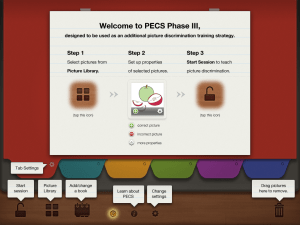



I use a lot of PECS: esp. phase 2. This does look good!!
It really is a cool app!
Wow! This app looks great! Are you offering a give away? Do you have information about pricing? Thanks for sharing, I’ve already forwarded this post to 5 colleagues!
Hi Gina,
I did a fall giveaway in October and gave away a free promo code for the PECS III app! Sorry you missed that one! I will have more giveaways soon – I’m hoping to do a holiday one so check back.
The PECS III app is $9.99, I believe. Hope that helps and thanks for following my blog. 🙂
Heather
Thanks, Heather.
I currently have a young ,autistic, client you responds well to simple IPAD picture apps and this would definitely be an APP I could use. I was just getting ready to begin using PECS in the traditional way and this will be a great supplement ,
Hi Nancy! I totally agree. I loved the format and flexibility of this app for the phase 3 part of PECS!! I’d love to see pictures and hear how its going with your client.
Love,
Heather
Hi Heather, this information was really interesting, I have been teach PECS to families and caregivers who care for children and young adults with intellectual disabilities and often very limited verbal abilities. Have you encounter any issue in the generalisation between the physical folder and using the I-pad application?
Thanks
Hi Heather,
That’s information is really good; I have been teaching PECS to parents and caregiver using only the physical folder to children and young adults with intellectual disabilities and varying developmental disabilities. DO you have any issue with being able to Generalise between the physical folders and an Ipad?
Thanks
Hi Mark! I think using this app to triain picture discrimination in phase III of pecs is very handy. It will make it easier especially since all the “pieces” are essentially right there in the app. It doesn’t however, take the place of the physical PECS notebook itself. I don’t believe that PECS can be effectively used soley using the iPad. This may be a direction they are moving, but right now, it appears that using the physical notebook with pictures able to be exchanged and manipulated is the best way to go.
Hello! I’m having a hard time getting two clients to sit and use the first stage. They both throw the pictures and refuse to grasp the pictures. Im at a loss as to what to do. I have used every motivator possible! Thanks for any input!